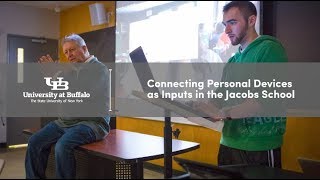University at Buffalo (UB)
Personal Devices as Inputs
Each Jacobs School classroom has a list of available classroom inputs. Selections include the room's computer, personal laptop, document camera and wireless devices. These option can be found on the touchscreen control panel.
Getting started
Each meeting room or lecture hall will contain
- Windows PC with the 3 login options
- Keyboard and mouse located either on the lectern, cabinet, or on the conference table
- HDMI cable to connect a personal laptop found on the lectern or on the conference table
Wireless Connection
- On the touchscreen control panel, select "AirMedia Wireless" option
- Your device will either need a Web browser which you can enter the web address and PIN found on the room's screen or the touchscreen control panel.
- Be sure your device is connect to the eduroam wireless netwrok.
- For Android and iOS devices, you can connect using that device's app found in their respective app stores.
Document Camera
- ONLY found in room with teaching station cabinets
- Used to display 2D and 3D objects.