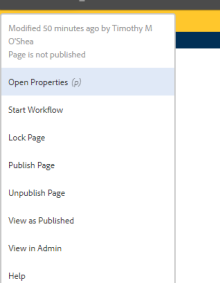Publishing Pages
Use these methods to request publication for new or update pages or to deactivate a page.
Publishing New or Updated Pages
When you are ready to publish or republish a page:
- In the Sites Console, select the page you would like to view and click Edit in the bar that appears at the top.
- In the site view, select the Page Information button in the top left of the bar.
- A drop down will appear. Select Start Workflow.
- In the prompt that pops up, select in the drop down whether you are sending this page in for Activation or Deactivation. Enter a title for the workflow and a comment if you would like to explain the changes.
Shared Content
If your page contains new or updated shared content, you must also submit a request for the shared content.
- Switch to Preview mode.
- Mouse over the shared content on the page.
- Click on the "Go to source of ..." link to open the shared content page.
- Submit a publish request for the shared content.
Documents, Files and Images in the DAM
If your page contains documents, files or images that are in the UBCMS DAM, please leave a comment in the workflow prompt submission to identify the file to be activated.
Deactivating a Page
You can deactivate pages temporarily or permanently to remove them from your published site.
Use the same process as publishing but select "Medicine Deactivation Workflow."
Info for New Faculty
Need Help Logging Into UB Profile?