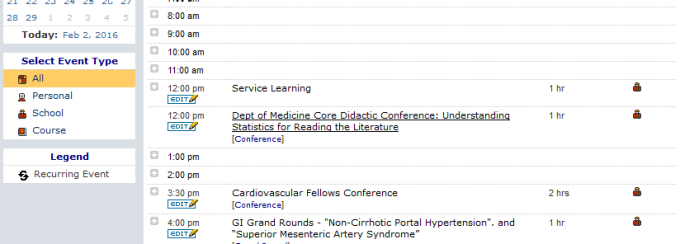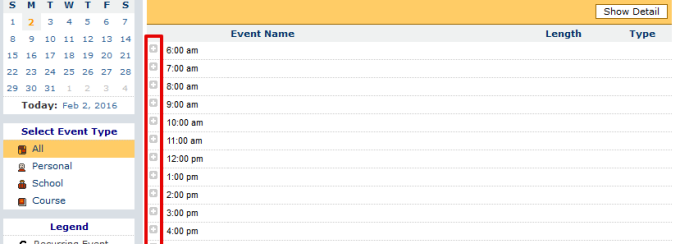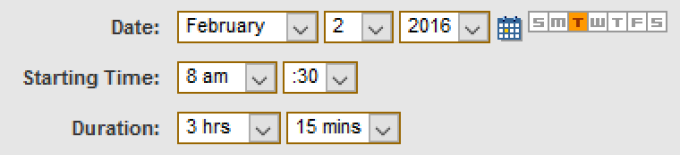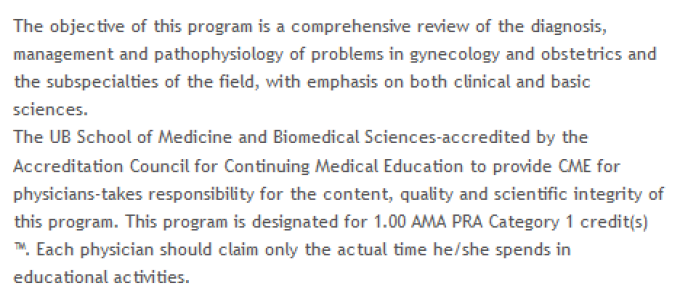Using the Calendar System
Our schoolwide calendar can publicize events throughout the medical school and the university. It can also publicize events at the department and/or division level.
A consistently updated calendar communicates the school’s vitality to prospective students, residents and faculty. It also keeps our internal community informed of our events.
Before you are able to access the calendar, a request must be submitted. If you have not requested access, please fill out the form before you continue.
Accessing the Calendar
The school’s calendar entry website is part of UB MobileMed. Log in with your SMBS username and password.
From the UBMobileMed home page, select Calendar. This brings up tabs to view events by Day, Week, Month or List (which gives you a list of events ordered chronologically over any time period you specify).
The main calendar view is set up like a day planner. (Click on the image to zoom in.)
Adding an Event
Adding events to the calendar can be done by clicking Add Event at the top of the page or by clicking on a plus button to the left of available times.
Two ways to add events to the calendar. (Click on the image to zoom in.)
1. Event Title
Event title with a short version of department’s name, a colon and a space.
Enter a succinct title for the event. It should contain just enough information for readers to quickly assess your event.
- Begin your title with a short version of your department’s name, a colon and a space, as in the example above. “Ob/Gyn Grand Rounds: [Event Name],” not “Department of Obstetrics and Gynecology: [Event Name].”
- Do not use all caps.
- Do not include information about the speaker in the title. Enter that in the Presenter field.
- Do not use unnecessary words like “Topic,” “Lunchtime Lecture” and so on. Specify these in the Event Type drop-down menu.
2. Event Date, Starting Time and Duration
Add the date, time and duration for upcoming events.
Select the event’s date, starting time and duration.
3. Event Detail
Enter a brief description of the event in the Event Detail box. Include information that might draw attendees, such as benefits of attendance (receiving credit or participating in a workshop, for example).
You can include more information about the speaker but be aware that the event detail appears immediately beneath the event details and the presenter field last in that section.
If the event is open only to certain people (e.g., members of an organization) or is invitation only, specify this in the event’s description. If attendees need to register ahead of time, note that here as well.
Do not include cost information here. Place all cost information in the Cost field.
Include brief biographical details about speakers in this field only if this information is not already available online. If you do include biographical details, place them at the end.
Example Event Detail providing resourceful information.
4. Event Type
Select School for Event Type.
5. UB Calendar and SMBS Calendar
To make the event also show up on the medicine.buffalo.edu website, check “Select this option to display this event on the SMBS web calendar.”
To make the event also show up on the University calendar, check “Select this option to display this event on the UB university web calendar.”
6. Category
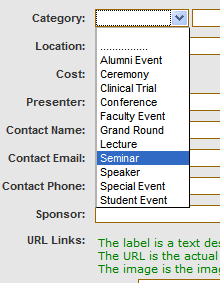
Select the event’s category to make sure the people you want to attend see it.
Select a category from the drop-down box or enter one in the text field if necessary.
7. Location
Enter the event’s location. Standardize and spell out all locations. Include room numbers and floors.
Capitalize building names: “Farber 220,” not “FARBER 220” or “farber 220.”
8. Cost
If there is a charge or registration fee for this event, enter that information in Cost.
Although the Cost entry box is small, you can type as much information as you need into it. For example, if your event has one fee for members of the community, another for UB faculty and is free for students, enter all that information in this field.
9. Presenter
Enter the presenter’s name and credentials.
More detailed information on the individual’s qualifications or accomplishments belongs in the main Event Detail field. You can also enter a URL below to link to a CV or profile online.
Enter the name, email address and contact phone number for the event.
Enter the event’s sponsor(s). This may be your department, an affiliated hospital or another organization.
Please note that if your event is accredited through the UB Continuing Medical Education Office, only the CME and the education provider (e.g., your department) may be listed here. Corporate interests are supporters, not sponsors, for these activities.
10. Save Changes
Once you fill in your event’s necessary details, scroll to the bottom of the form and click Save Changes to post the event to the calendar. Your event will show up immediately on the UB MobileMed calendar, and it will be posted to the school’s and university’s calendars after a delay of at most a few hours.
Cancellations
When you need to cancel an event, don’t delete its posting from the calendar. Instead, edit its title to include the word CANCELLED. This is the only time you should use all caps.
If the event has been or will be rescheduled, edit its description to let people know where to find more information.
Additional Calendar Resources
Log in to UB MobileMed
Need Help?
If you have trouble accessing the calendar or technical questions, please contact the Office of Medical Computing for assistance:
Phone: 716-829-2106
Email: omc-req@buffalo.edu