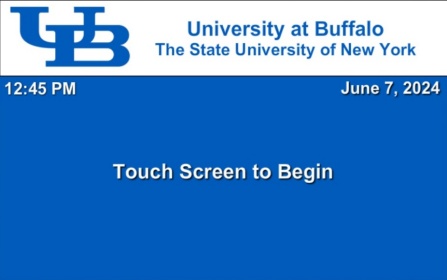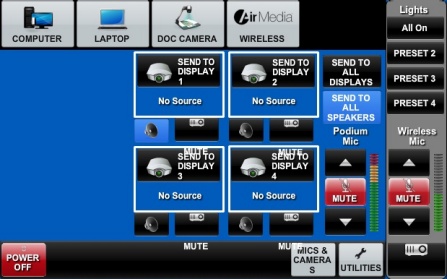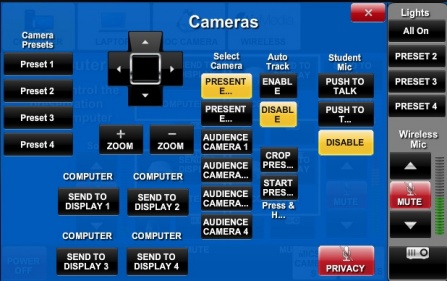Active Learning Center (Zoom)
1. Touch on the touchscreen to begin
2. Select Computer
3. Send to All Displays
4. Click on Cameras and turn off Privacy. (Red is On Black is Off)
5. Camera Controls - You can use the presets to get different areas of the podium or a wider shot of the podium area.
Disable Auto-Track if you want the camera in a fixed position – Highly Recommended.
Important
- Anyone who is talking will need a MIC.
- Make sure the wireless MIC is turned on and is Black, not red!
- There are 8 Mics. If more than 1 is needed use A or B mics. Do NOT use both. For example, A1 is handheld and A2 is a lavalier (lapel) microphone.
- Adjust the volume of the mic as needed but do it slowly.
- If using manual controls for the camera, press 1 button
at a time or the camera will zoom or move abruptly.
6. Start Zoom