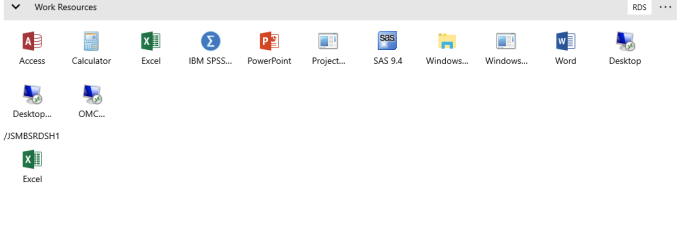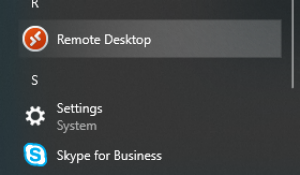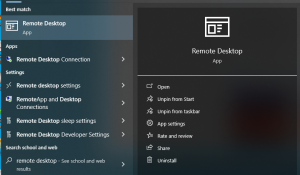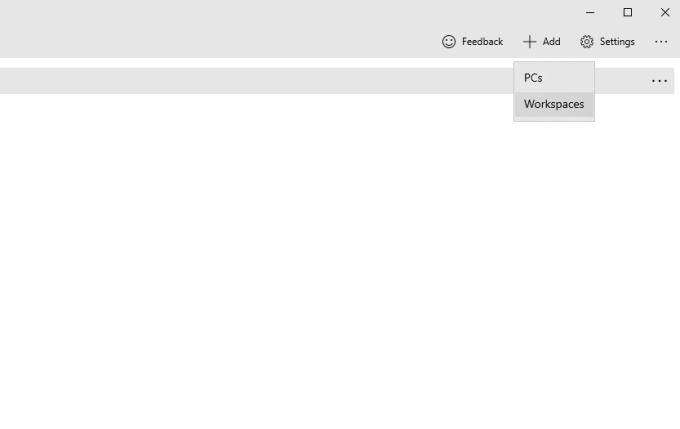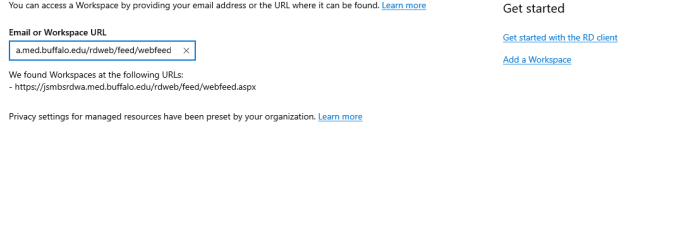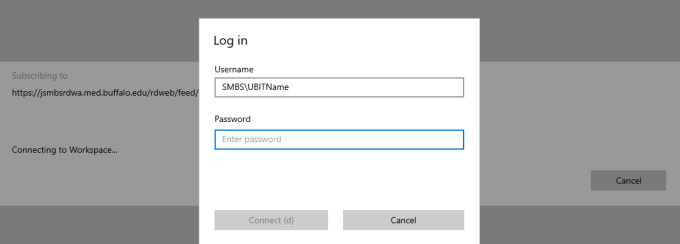Windows Access
Instructions setting up a Remote Desktop Workspace
1. Find and select the Microsoft Remote Desktop in the start menu or search using the taskbar search
2. In the top right, select the +Add dropdown and choose Workspace
3. In the Email or Workspace URL field, add the following URL and click the Subscribe button
https://jsmbsrdwa.med.buffalo.edu/rdweb/feed/webfeed.aspx
4. When prompted, enter SMBS\ followed by your UBITName (part of your email before the @buffalo.edu) and your Jacobs School account password AKA "your long password"
6. Click Subscribe and the Workspace will load displaying access to desktops and applications available to your current role.