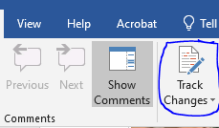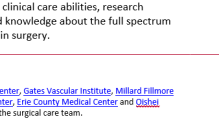Submitting Updates via Microsoft Word
When submitting updates for your website, convert the page to a Word Document to ensure the changes you want made are clearly and accurately communicated.
To Open a Web Page in Word
Where to find Track Changes in Word.
- Open a new blank document in Word.
- Click "File" in the top left and "Open".
- Click "Browse" to open up the search window. In the bar at the bottom, next to "File Name:", copy and paste the URL of the webpage that you want to update and click "Open".
- Click "Enable Editing" at the top of the page to make changes to your document.
- At the top under the "Review" tab, turn on "Track Changes" that is under Tracking. This will make a visible record all changes you make to the webpage.
- Edit the document to reflect the updates you want made to the webpage. Use the "Comment" feature to explain complex updates.
- Save the document as a Word document (.docx) and email it to smbs-webteam@buffalo.edu.
Adding a Comment to a Word Doc
Example of a comment in Word. Click to see full image.
- Select the text in the document where you would like to attach the comment.
- At the top of the Word Doc under "Review", select "New Comment" and a comment box will appear on the right side connect to the text you selected.
- Type in that box and explain the change/update to be made to the webpage.
- Click back in the document to close the comment. To edit the comment, click back in the comment and make the changes.